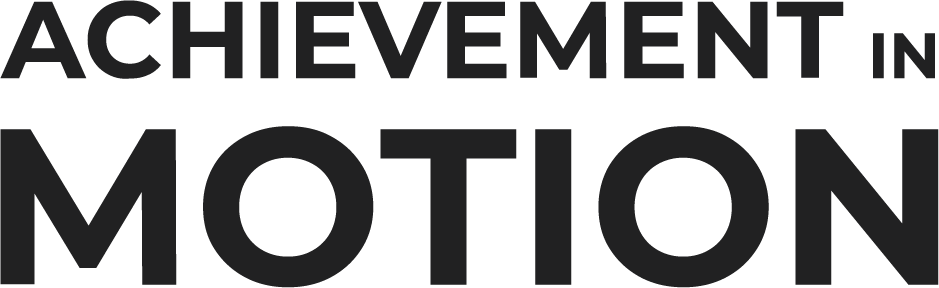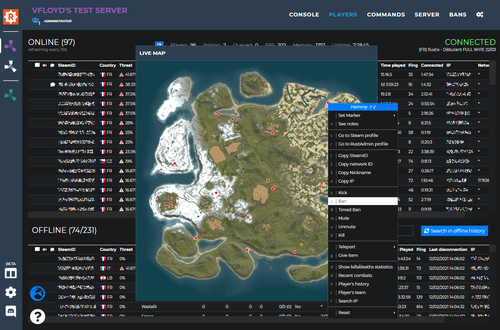Search the Community
Showing results for tags 'rust tutorial'.
-
First, you will need to install RustAdmin on your computer. The download can be found below: https://www.rustadmin.com/ To log into your RustAdmin, you will need to Configure RustAdmin to access your server's RCon information. Click on the configuration portion of RustAdmin and be sure that it's set to WebRcon. Once set, enter your server IP, port, RCon port, and RCon password. Setting up your Rcon password can be done with the following steps: Step 1: Click on and navigate to the 'Configuration Files' button in the control panel. Step 2: Find "server.cfg" and click the"Config Editor" option. Step 3: Find the "RCon Password" section and change it as desired. Step 4: Save the config and restart your server.
-
How to download and setup RustAdmin First, you will need to install RustAdmin on your computer. The download can be found below: https://www.rustadmin.com/ To log into your RustAdmin, you will need to Configure RustAdmin to access your server's RCon information. Click on the configuration portion of RustAdmin and be sure that it's set to WebRcon. Once set, enter your server IP, port, RCon port, and RCon password. Setting up your Rcon password can be done with the following steps: Step 1: Click on and navigate Author Defiant Legends Category Rust Submitted 04/02/2024 03:24 PM